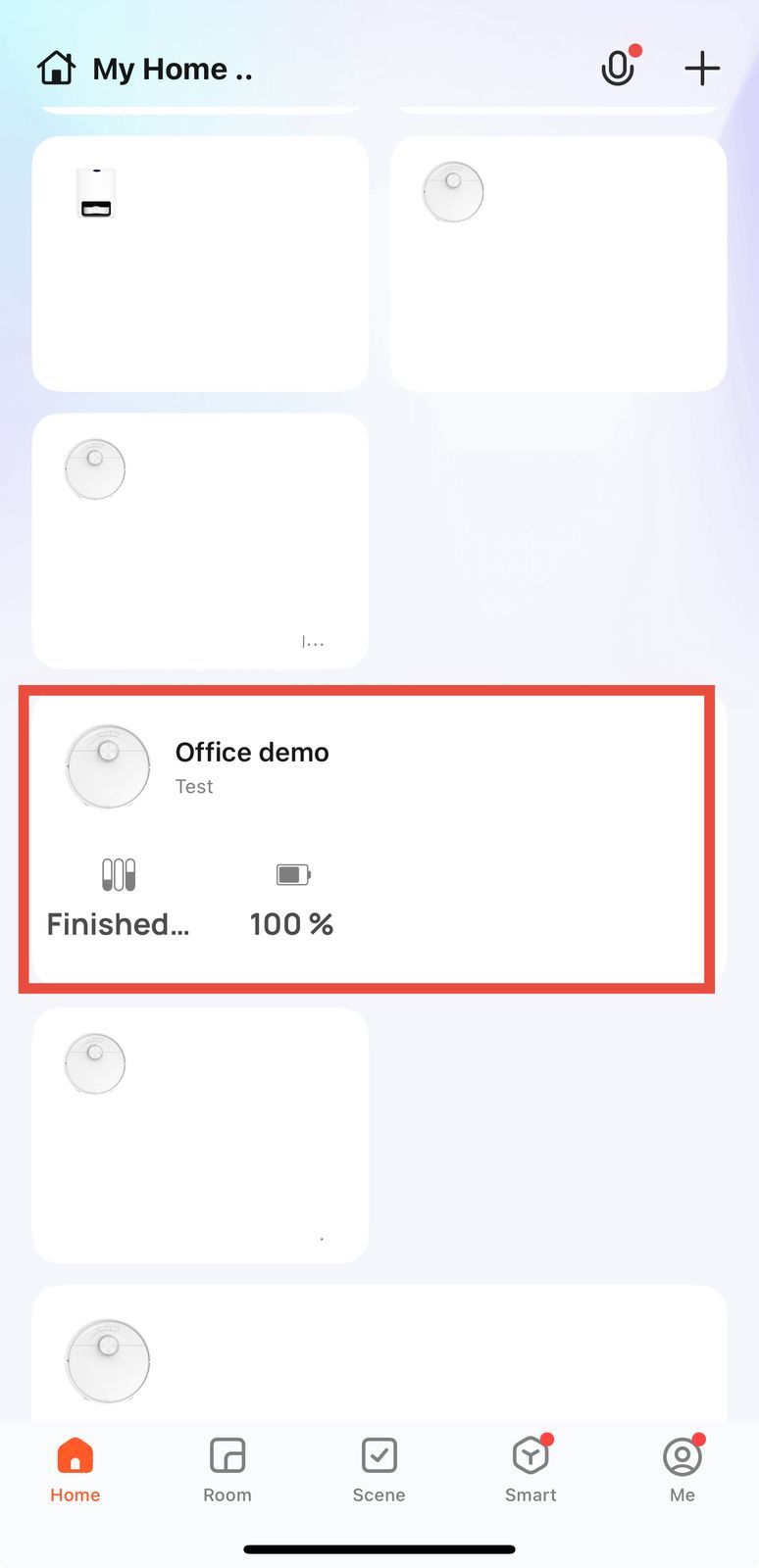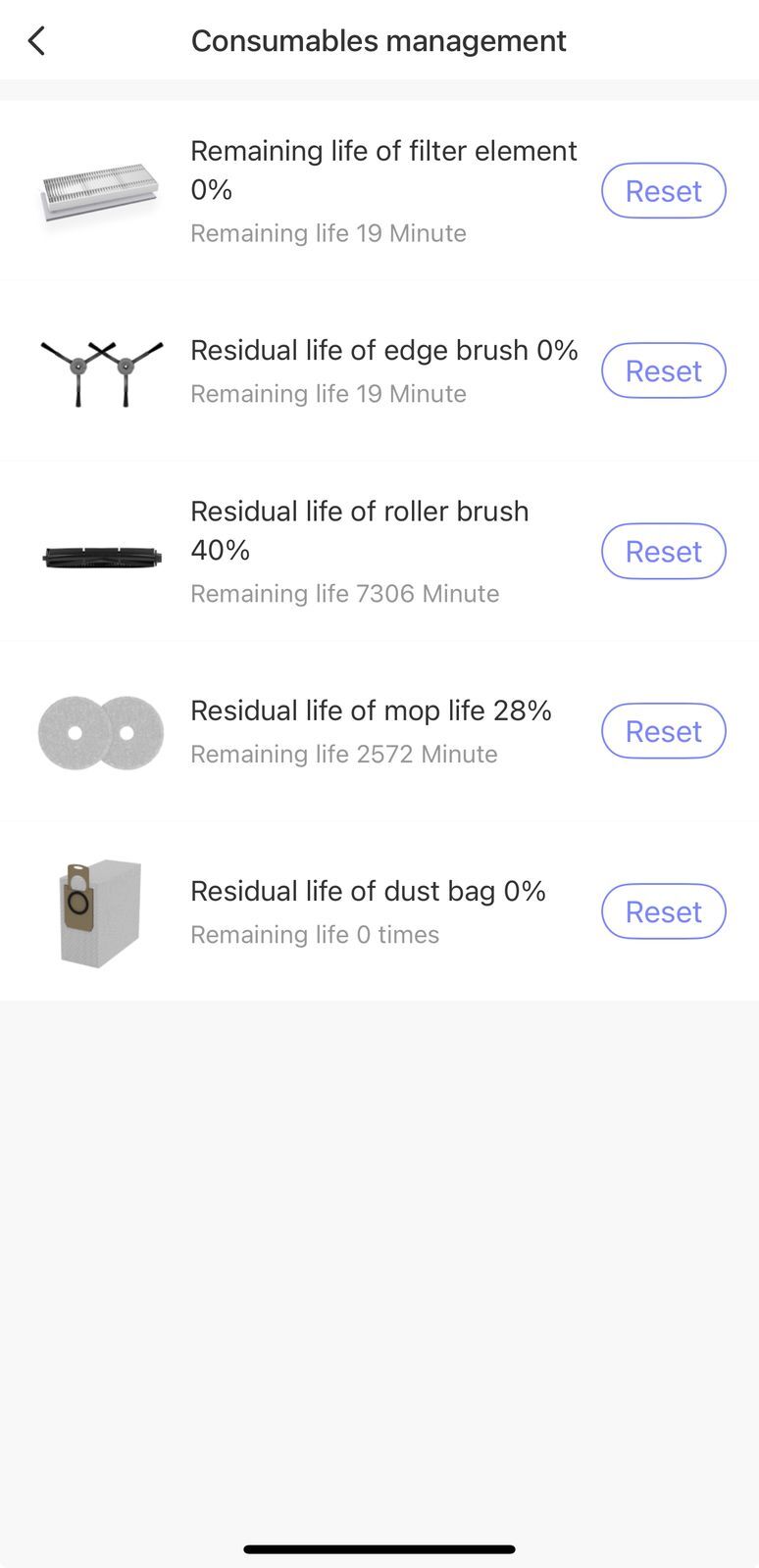2. Tap the three dots or the four small squares in the bottom right corner of the app (see attached image for reference).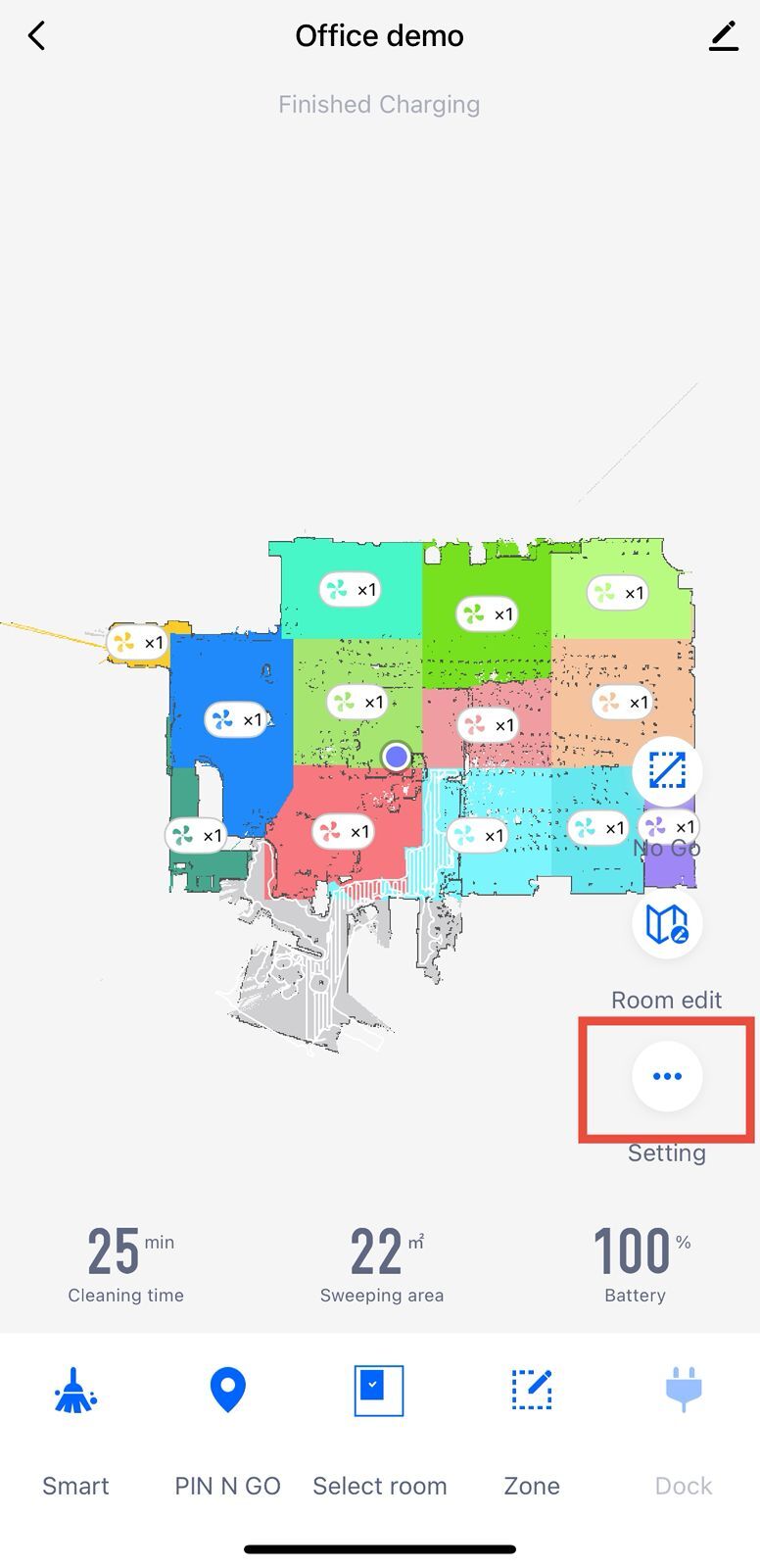
3. This will take you to the Settings page. From there, select Consumables Management.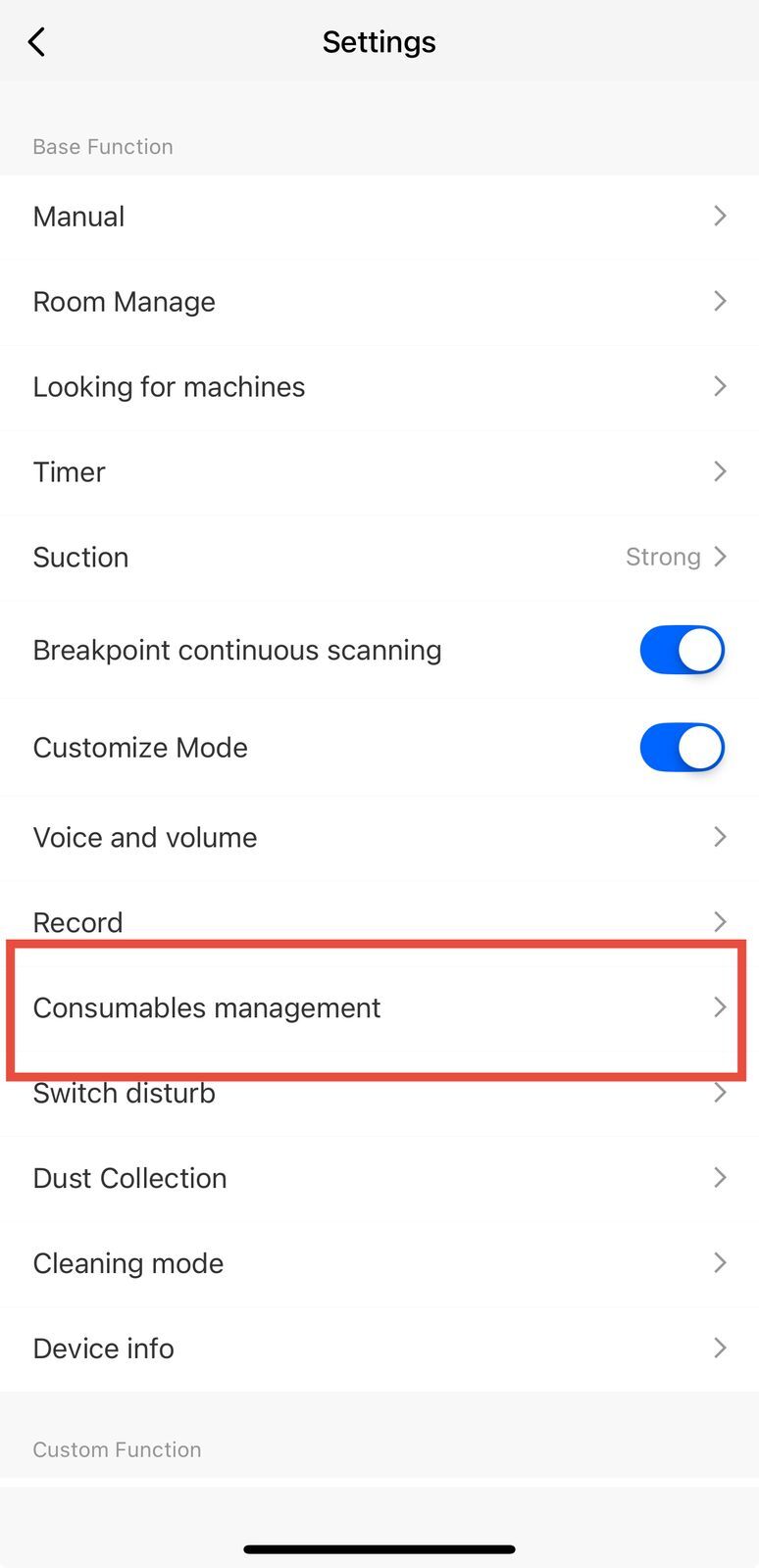
4. You will then see the page displaying the life information of the robot’s consumables.
NOTE: After replacing the parts, make sure to reset the consumable life so the system can track usage from the beginning.